Find out which beauty salon program is right for you. BeautyPlanner - free software for beauty salons Software for hairdressers and beauty salons
- On the site, the client himself chooses the necessary specialist or service (manicurist, hairdresser, make-up artist, solarium, etc.) that is in your salon at the moment.
- The client sets the date and time for which he would like to sign up for the service, choosing from those periods of time when the specialist or service is not busy.
- Recording data in the application is entered not only manually, but also from other sources: from Lead or Contact to Bitrix24 CRM, a patient's phone call or communication from Open Lines).
- The application makes it possible to see the workload of the salon in the context of craftsmen, services, salon in the corridor of dates (by a specific date, week, a specified period).
- The application is suitable not only for a reputable beauty salon, but also for a private entrepreneur (manicurist, hairdresser). You don't need to have a website to host an appointment form. The application generates a public link to the form. You can simply send this link to your regular customers through the messenger or install it in your profile on social networks.
- At Bitrix24, an employee opens an application for preliminary recording.
- Goes to the "Schedule" tab and selects the required service, specialist and the date for which you want to book a client.
- To create a record, the employee clicks on the free time (green).
- In the menu that appears, selects the desired option for creating a record: "Select from CRM" (if the client is already in the database) or "New record" (for new clients).
- The name of the application you want to get ("Salon / barber / barbershop recording management solution").
- The address of your Bitrix24.
- Tariff plan of your Bitrix24.
- The validity period of the Bitrix24 tariff plan (you can find out the validity period in the My Bitrix24 section.
How do pre-registration scripts work?
The application provides 2 options for registering for the service: customer he himself can sign up using the form on the site or your employee (administrator, registrar) records the client through the Bitrix24 interface.
☞ The client signs up for the service himself

Client data goes to your company's Bitrix24 CRM. You can select in the application settings which entity the data will be transmitted to: Lead, Contact or Deal. Your employee will see the new entity, contact the customer and confirm the entry.
If necessary, you can create a reminder to the client by SMS or mail that he is registered for the service. The program will automatically send a reminder to your client for a set period of time before the appointment (one day, one hour).
☞ Employee records customer
Depending on the source through which the data about the client will be received (phone call, "Open line" to "Bitrix24", a completed form), a company employee can register the client while in "Bitrix24" in several ways.
☎ Recording during a telephone conversation

If you do not have IP telephony connected to Bitrix24, then use one of the following scenarios.
📂 Record from CRM "Bitrix24"
If the client already exists in your client base, then the employee finds the desired entity in CRM (Lead, Contact, Deal) and opens the application directly from the entity card (the new CRM option must be enabled in Bitrix24 settings):

If the client is not in the database, then the employee can create the desired entity either in CRM or from the application.
📆 Record from app

When choosing the option " Choose from CRM", A window will open with a selection of entities that are in your Bitrix24 CRM. The employee selects the desired customer from the Lead, Contact or Deal entities.
If the employee chooses the option “ New entry", Then a form will open in which he must enter the data about the client. After saving the data, a preliminary registration for the service will be created. In addition, a new entity with customer data will be created in your Bitrix24 CRM. Depending on what settings you choose in the program, a Lead, Contact or Deal will be created.
Scheduling specialists
Immediately after installing the application, you need to create a list of services that your salon provides and the specialists who provide these services.
Create a list of services and masters


How to install an application for online appointment of clients in a hairdressing salon?
This application is, in fact, the integration of your site (or web form) with the Bitrix24 CRM. To install the application, you need to open the list of applications on the Bitrix24 website:
On the application description page that opens, click the " Install":

« Bitrix24"Is a service that provides a full set of tools for organizing the comfortable work of both large and small companies: social network, tasks, calendars, online work with documents, collective drive, video calls, chat, telephony, CRM and much more.
CRM is a customer relationship management system. CRM in Bitrix24 is a convenient tool for collecting and storing customer data, managing transactions, monitoring the work of managers, analytics and forecasting. It simplifies the routine, speeds up making the right decisions and eliminates mistakes.
It's easy to get started with Bitrix24 - register your portal for free using one of the links:
The application generates the code of the web form that must be installed on the site. Moreover, the platform on which the site operates does not matter, the form can be easily embedded anywhere on the site.
With the help of our integration, a two-way link between the site and Bitrix24 is established. On the one hand, the data that the user entered into the form on the site goes to the Bitrix24 CRM for further processing. On the other hand, the client will see the work schedules and employment of specialists that you have entered in Bitrix24 on the website. Thus, your clients get the opportunity to independently select and write to the desired master, based on its download. Plus, inside the application, you see a graph of the workload of specialists and the entire salon. You visually and in real time you will see which of the services and masters are more in demand, and which - less.
Using the application for online registration for the service from Pinol, you and your clients get mobility, since you can see and manage the schedule not only from a computer, but from any device and place that has access to the Internet.
How much? Monetization parameters
You can is free use the application if you are a client of Pinol or purchase the functionality of this application for 3, 6, 12 months.
How to become a Pinol client?
To discuss the possibility of becoming a Pinol client, send us a request, in which indicate the following data:
Screenshots of the program.
"My Salon" is back. One of the first in 2000, popular until 2010 and put on the table in 2011, the information system for a beauty salon, created with soul and knowledge, is returning to the market, having lost only one quality - price. Now we will distribute "My Salon" free of charge to everyone directly from our site.
"My Salon" is a desktop application ideal for independent salons, where 2-3 people work with the accounting system from one or two computers in the local network. The price of the program in 2011, when we suspended sales, was 24,000 rubles. It was quite expensive for small shops, and large networks already needed a new client / server system. Several active competitors appeared on the market, and to support sales it was necessary to create a staff of sales managers, and to cover the costs of technical support for new customers - to raise the price even more. In 2011, we decided to focus on other projects and stop selling the "My Salon" system.
Even then, an idea appeared: if we are not going to make more money on this product, can we make it free? But how would the customers who have just bought the program from us react to this? We decided not to offend our users, and to postpone this issue until better times.
2 years have passed. During this time, we have repeatedly discovered that our clients who bought "My Salon" in 2006, 2004 or even 2002 continue to use it, and only ask for help when they needed registration to transfer the program to a new computer. The program has shown itself to be extremely reliable, and if you like it, you like it forever.
The time has come! Today we are opening an updated website where the registration key can be obtained for free in automatic mode. Now you can also download the full commercial version on the site, which you can use after receiving the key. We removed the demo version from the site, because there is no longer any need for it - install the full version, get the registration key on the site and use it without restrictions.
The address for downloading the program and receiving registration keys: http://mysal.ru/downloads/ You can already download the latest version, which was created after the suspension of sales. As soon as an even newer version appears, we will notify you by e-mail specified when receiving the registration key. Yes, we are resuming development!
"My Salon" was designed as an expensive commercial information system, sufficient for full management accounting in a beauty salon. It contains over 80 reports, over 30 formulas for calculating salaries and automation of absolutely all business processes of a beauty salon, spa or cosmetic clinic. This is not a stripped-down version of a commercial product or a free product made for advertising only. "My Salon" was one of three accounting systems for a beauty salon on the market in 2000, has come a long way of improvement, absorbing the wishes of hundreds of users over the years, and is now free.
"My Salon" is a completely original development, in which several dozen man-years of business analytics, programming, interface design, and documentation development have been invested. It's a little old-fashioned, like this LiveJournal blog, but it already had everything you needed to run a beauty salon before Facebook and VKontakte were invented.
Why would we give out something for free? This has its own interest. We have other projects, and we want to create an army of users who share our values. We need self-reliant, thoughtful, frugal users who want to make their beauty business effective and attractive to their customers without overpaying for PC training. People like you. We want "My Salon" to help those who are familiar with computers and ready for new things to run their beautiful business. And a new one is just around the corner! :)
If you have any questions or suggestions, something doesn’t work for you or doesn’t work, write to us at the address that has been working for 11 years: [email protected] ... We do not promise to resolve all questions at once, but we answer all emails.
You can also become a customization consultant or provide technical support for My Salon users for money. Many free products form such an ecosystem, and we do not mind at all if it is formed around our product.
Try My Salon before buying expensive new systems. He is cool!
The beauty salon software is not an accounting tool, but a software that helps the owner to receive complete data on the processes taking place in the salon. In controversial situations, she contributes to the adoption of effective decisions that are important in business management.
When you don't need special software
- If you plan to use it for accounting. Suitable to improve management efficiency. It is used by the owners of spa centers, cosmetology clinics or beauty salons, not the accountants of these enterprises. Of course, it has accounting functions, but it makes no sense to purposefully buy it for a beauty salon because of them. The existing accounting applications are an addition to the main content, which is important for the work of the managers themselves.
- It is not worth spending money on buying collateral for those owners for whom the salon is not a business. In the case when the hall is not a source of income, but just an excellent element of status or a non-core asset, then this program will not be useful to you. For the company to bring profit every month, you need to work hard, developing and improving your business. The passive income myth has long been debunked.
- It also makes no sense to purchase if you use a salon for renting to masters.
What is the difference between CRM and beauty salon software
Ksenia Kurbetyeva, Director of the Center for Freelance Marketers, Business Compass
It is important to understand the difference between hall applications that are useful in managing customer relationships and applications that facilitate efficient business processes. The latter include the following systems: "1C", "Arnika", "Universoft", etc. There is a very important point: you should analyze what goals you set for yourself. To automate business processes, you need the above applications or similar ones with the same set of functions. Excel or CRM works great with maintaining a customer base, calculating wages, showing stock balances, and so on.
There are some differences in these systems. CRM can be used to automate certain processes. Example: we need to send an SMS to all customers who are celebrating their birthday this week. In our first example, 120 people are listed in the customer base. The administrator selects from the database buyers who have the dates we need in the "date of birth" column, then the employee sends SMS congratulations to these candidates manually. With such a small number of clients, he can do it himself without using the help of the collateral. In the case when the database covers five hundred or a thousand people, it will be difficult to complete this task without automation.
What functionality should the program have
- Performing various functions for working with the company's customer base.
- Generation of various reports for the manager.
- Creation and analysis of sales reports (sales of cosmetics are also taken into account), calculation of bonuses and discounts.
- Maintaining personnel records, creating and maintaining tables of working hours, personnel cards, calculating wages, taking into account various factors.
- Ability to arrange SMS and e-mail mailings to a large number of clients.
- The ability to exchange data between the program and the manager's computer, while the owner can be anywhere. The benefit is also that you can synchronize the information of all salons from one network. This allows the application to manage all business units in a consistent manner.
- The user-friendly interface allows the administrator to clearly perform his functions.
How software can help increase revenue
To understand how necessary and useful it is, let's take an example. So, you need to increase your business income. It is important to formulate the goal correctly: clearly indicate what you want to achieve, be sure to use a digital equivalent for measurement. The formulated goal of "increasing income" is already a losing option, which will not lead you to the desired result. As described above, it is important to display numbers when setting a goal. For example, “In December, increase the profit from 200 thousand to 240 thousand rubles, i.e. for 40 thousand rubles. " This formulation will be clear and effective.
Pay particular attention to the fact that numerical values \u200b\u200bmust be presented in writing. It is important that the goal is visual and exists on paper or other source. This will make it easier to achieve. Set realistically achievable tasks, those that the staff will be able to accomplish over the selected period. To know what indicators will be real, it is important to objectively assess the situation at the moment. To obtain such complete information, there is a CRM software.
After analyzing the data provided by the program, you can find out:
- the exact number of regular customers among all visitors. Permanent can be called, for example, those who have used different services two or three times within a specified period of time;
- what percentage of the income were payments received from regular visitors;
- the number of visitors for a certain period of time who came on the recommendation;
- how often regular customers visit the hall;
- the most popular services presented in the hall;
- the size of the average check;
- what age visitors prefer to use the services of your company;
- the number of possible visitors that were lost for specific craftsmen and throughout the salon as a whole.
Analyzing this data will help you draw up the most effective action plan to increase your income. During the development of the plan, you may need to identify points for changing the existing one or introducing a new loyalty system for customers. The application does a great job with this. You should not fully use the schemes available on the Internet or take those that you have been taught in any courses. These open source systems may or may not work for your business. In the latter case, you will waste a lot of energy and time. It is important to develop your own original scheme, taking into account all the features of your particular enterprise.
Before you install this or that program, you need to weigh all the important actions that will help clients choose your room and even recommend them to friends and relatives. It can be various contests, discounts, a club of regular visitors, etc.
The most common components are discounts and bonuses. The discount provided depends on the amount that the client spent when purchasing the service. Moreover, the higher the payment, the greater the discount. Bonuses have a more individual binding, i.e. credited to a specific person for certain actions.
It is the CRM software that allows the manager to understand that he will work for the desired result in his organization, since such data can be obtained after analyzing customer behavior.
- Online appointment at a beauty salon: 24/7 assistant
How to choose a program
To find the right software, type “beauty salon app” into any search engine. The first ten companies that your search will give you are proven, reliable organizations that develop various applications.
Analyze all the data for each company: what is the specialization, location, how long it has been on the market, how relevant data is displayed on the corporate website.
Try to watch and download the demo version for free. It will allow you to get acquainted with the interface of the equipment, but you can study the entire arsenal only after working with it for a couple of weeks. To do this, you will need to enter your data, for example, the SKUs of goods, the quantity of goods in the warehouse, enter a personnel base, enter a salary report, enter customer lists. For some time, you will need to record all your daily activities: register customers, write off goods, etc. Then you need to examine the reporting. At the end of such an algorithm, the manager can make a decision: buy or look for other options. Please note that before starting to master the demo version, it is important to study the user manual and, if possible, undergo training in order to understand how to work.
Conduct an analysis, collect information, how many businesses are already using this program. Often such data can be found on the manufacturer's website. If there is no such information, or you could count only a small number of salons that use this development, then most likely we are talking about a new, yet untested application. Of course, it happens that a company has responsibly approached the development and released a quality product, but more often, according to statistics, the quality of it leaves much to be desired. In such a situation, you can get many problems, the solution of which will require serious financial costs. The same can be said about free software.
Which application should you choose? Arnica is the choice of many leaders. According to statistics, this system is recommended by over 500 business owners. Others haven’t proven themselves as good yet. It takes time to identify and eliminate them.
What to look for when choosing
1. Functionality. This quality should be addressed first of all. It is important that the system can perform all the functions that you need to control. See if the program has built-in functions necessary for management reports that will be useful for you to control your business. This is important data that every owner interested in effective management needs.
2. Value for money and functionality. Based on the experience of many owners, we come to this conclusion: if it has a high price and a decent set of features, then it should be trusted. Analyze whether the production control application of a beauty salon performs actions such as accounting and control of financial transactions, goods, visitors, discount and bonus systems. It is important that the beauty salon program is easy to integrate into the management system. Check if it has warranty service, useful additional applications.
3. Ease of use and the ability to scale the purchased software. When purchasing a salon customer accounting application, you need to correlate its capabilities when planning the opening of several more halls, which will form a network in the future. It must be able to perform the functions that are required when expanding the business.
4. Whether it was created for the salon business. The equipment should be configured for reporting in accordance with the specifics of the business in the beauty industry. Often a customer base management program has an affordable cost, since this area does not require many functions, but the most basic ones will suffice.
It is important to understand that now there are a lot of business automation proposals on the software market, but not everyone has a high quality development, and often does not support the specifics of this business at all. It is possible to understand how a product is suitable for a beauty salon. To do this, you need to study what functions are available and what reporting forms are built in.
5. Software is your tool for increasing efficiency, so it is important not to make a mistake when choosing it. To understand how competently and professionally the program for maintaining a client base is drawn up, you need to communicate with representatives of the developer company. During the conversation, pay attention to how the consultant talks to you: he speaks only in general phrases or freely uses terminology, how accessible and understandable he answers your questions. You should be alerted if you get monosyllabic, vague and uncertain answers to your questions. Such a manufacturer will most likely have a poor quality product and will bring you more trouble than good.
- How to Boost Your Beauty Salon Sales with Phone Calls
Selection brief
It is often difficult for the director to make a choice in favor of a particular program. The algorithm below will help you decide and choose the one that is right for your business. Some parameters should be analyzed first. It is best to start with an understanding of what exactly you need to develop your salon. Go through all the points below and write down the ones that matter to you as a leader. Thus, you yourself will compose the so-called brief, thanks to which the choice will be easier to make.
1. What information about the job do you need?
- amount of income;
- the amount of expenses;
- number of visitors;
- number of services provided;
- how many items have been sold;
- how many items are left.
2. What operations would you like to automate?
- registration of the customer base;
- registration of preliminary registration of visitors;
- calculation of salaries for employees;
- design of the table of staff working hours.
3. What kind of records do you need to keep in order to have this information?
- accounting of financial flows;
- registration of visitors (number of visits, what services they used, wishes for work, personal information);
- accounting of services rendered;
- accounting of sales of goods (cosmetics);
- accounting and writing off of consumables and cosmetics used in the provision of services;
- accounting of goods (warehouse);
- accounting of advertising campaigns and the results obtained.
4. How many workplaces do you plan to equip with computers?
The number of places depends on the number of employees participating in the accounting, who will need a program to enroll clients. Depending on the state of the individual enterprise, these employees include:
- administrator;
- a specialist in charge of the warehouse of goods;
- hall manager;
- leader;
- another hall (if you have a network).
At this point, it's important to decide which version is right for you. There are 2 options: for one user or one where the number of working users can be increased if necessary. If you are the manager of several enterprises or have a salon with a growth perspective, then, of course, the second option is more suitable for you - an application where several people can perform administration functions. It will also be convenient that such a program can be used in the network business, managing all links from one computer.
Practice opinion
Sergey Bobin, head of the Arnika service
Arnika is an online program, a service that requires the Internet to function. Of course, there are many advantages to this, but you should count on the need for an internet connection to work. But this cannot be called a minus, because in all enterprises the Internet is most often already connected before the purchase. And if not, then equipping the administrator's place will not be difficult.
And yet, in the event of a temporary shutdown of the Internet or any breakdowns, we are always ready to provide assistance to the company so that the malfunctions do not affect the high quality of customer service. We help until the working capacity is restored. For example, we had a situation when, when the Internet connection was disconnected, we transmitted the data on the entered meetings for that day in a telephone conversation to the administrator.
In order to prevent future inconveniences due to problems with the Internet, we are developing an offline version of Arnika. It will be possible to work with it, even if there are communication problems. When the Internet disappears, the information will be saved on the user's computer, and when the functions are restored, the data will be synchronized with the information on the server.
5. What kind of shop equipment do you use or plan to use?
- cash registers;
- scanners for reading the article (barcode);
- scanners for reading magnetic cards;
- data collection terminals, etc.
Implementation
There are three stages.
Stage 1. Available goods, personnel and registered visitors are entered into the database.
Stage 2. The software is configured in accordance with the specifics of your company.
Stage 3. Employees start working with the application.
During the adaptation period, the specialists of the developer company conduct training sessions, consultations for personnel. During the entire process, consisting of these three stages, professionals accompany the operation of the application, providing assistance if necessary.
How quickly the program will be implemented in the company depends on you, the specifics of the business and the team of your company. The procedure can take a long time if your company stocks a large volume of goods and the list of services is very significant.
Typical Implementation Mistake
Don't expect the implementation of the software to go smoothly and everyone will immediately appreciate the solution. Keep in mind that innovation is stressful for staff. It is important not only to teach the administrator to work, but also to motivate him, showing the merits of this method. It won't be easy as the administrator now has to do more tasks, and relaxed work is no longer possible. Thanks to the program, the manager can now always exercise control over the work and how the administrator effectively spends his working time.
Employee motivation is of great importance. When the adaptation period (the time when a person learns and gets used to new responsibilities) ends, then reward the administrator with bonuses only in the case of well-organized work.
A simple interface will help staff quickly get used to new responsibilities and will contribute to the fact that the employee will enjoy working with this application.
AdminSalon is a program with the necessary tools for automating a beauty salon. Suitable for use in a hairdresser, massage parlor, SPA or tanning studio.



The cost of use is one of the lowest among similar programs, while the application combines an intuitive interface and powerful functionality.
Multi-user access is provided with an indication of access rights for each context user.
What AdminSalon can do
The main module is the "Customer Record", which takes into account the date and time of the visit, the name of the master, the list and duration of services, cost, individual discount and much more. Other modules:
- Customer accounting. The data for each client is recorded: name, phone number, e-mail, discount, discount card number.
- Salon staff. The following are taken into account: full name, contact details of the employee, position, selected motivation system, module for calculating payroll for the reporting period, detailed reports.
- Inventory control. Nomenclature of goods: name of goods, purchase and retail prices, barcode, printing of labels and price tags,% in wages and much more.
- Financial report. The salon's revenue for each day is taken into account, expenses are linked to expense items, the balance of funds for each day is kept.
For full business automation, POS equipment can be used: barcode scanners, thermal label printers, receipt printers. You can download AdminSalon for free at the link below from the official website.
BeautyPlanner - a program for beauty salons, hairdressing salons, SPA-salons, beauty salons, massage parlors - for any organizations that provide customers with various services, as well as carry out retail trade.
The development and testing of the program was carried out in close cooperation with several beauty salons, therefore, the graphic and functional part is maximally adapted to the realities of existing organizations.
Key features of BeautyPlanner:
- accounting for the number of services and goods;
- accounting of funds;
- statistics of attendance, services rendered and goods sold;
- convenient planning of customer visits, taking into account the free time of employees;
- maintaining a client base and employee base;
- drawing up a flexible work schedule for employees, including automated;
- calculation of the commission of employees and payroll taking into account the salary.
Everyone will be able to find something useful for themselves in this program, so I will not list its advantages or disadvantages, but will provide the opportunity for users to do it themselves. After all, the program is free and does not contain any restrictions that are often observed in similar programs (restrictions on the time of use, restrictions on the number of clients or services, and so on). All you need is to install it on your computer and you can immediately start working with BeautyPlanner.
Below I list each tab and window of the program with a detailed description of the functionality so that users can fully use the capabilities of BeautyPlanner.
Detailed description of BeautyPlanner
After the initial installation and launch of the program, you need to do a few steps to work with the program. Namely:
- Add employees to the program database, because the organization cannot carry out its activities without them;
- Set a schedule for each employee (working hours);
- Add services and (or) goods to the database;
- After filling in the indicated blocks, you can start recording customers and selling goods.
All actions on employees are performed in the "Administrator" tab. With it I will begin the description of the program. The "Administrator" tab is protected by a password, which is requested every time you switch to this tab.

The initial password is 12345.
After entering it, the following sections will become available: "Employees", "Statistics on customers", "Statistics on services", "Statistics on goods", "Cashier, settings"
The "Employees" tab is designed to manage the organization's personnel, as well as to view detailed statistics about each employee. Each employee is hired for a specific position, so initially you need to add these same positions to the program. This is done by pressing the button of the same name in the "Employees" section and adding job titles in the window that appears.

This is where the hotkeys work:
- insert - adds a new position;
- enter (or double click on the title of the position in the list) - editing the selected position;
- delete - removal of the highlighted position.
After adding positions, you can start adding the employees themselves. By clicking the "Add" button in the "Employees" section, the "Add a new employee" window will appear, in which the following fields will be available for filling:

Surname, First name, Patronymic, Date of birth, Mobile and Mobile 2 - their purpose is quite clear and does not need any comments.
Position - this is the competence to which the activity of the employee belongs. Here, in the drop-down list, you can select one of those positions that were filled in the previous step. If the required position is not in the list, then you can use the button to the right of the drop-down list - "Edit positions". By clicking it, the window for editing posts, with which you are already familiar, will be displayed.
employment date - the required field for the subsequent calculation of the employee's salary, provided that he works for a salary.
Salary - the amount that is monthly charged to the employee.
Percentage of services, Percentage of sales - speak for themselves. The specified interest will be charged to the employee's balance every time a client pays for a service or every time an employee sells a product.
After filling in the required fields and clicking the "Add employee" button, a table with the new employee will be displayed in the "Employees" section. In it you can observe the data filled in the employee's card, as well as the additional field "Balance" and the button "Issue salary".

Balance is made up of all the components of an employee's income: a percentage of the provision of services, a percentage of sales, and also a salary. In this case, the salary is calculated on the basis of the days elapsed since the last salary issue or from the date of the employee's employment (if the salary has never been issued).
Also in the section "Employees" there is a button "Penalty / bonus", with the help of which you can either fine or reward the employee selected in the table. Clicking on it brings up a window with an input field, in which you first need to enter the amount for which the employee will be fined:

It should be borne in mind that a negative number will mean a fine, and a positive number will mean a premium.

After clicking the "OK" button, the employee's balance will change, depending on the amount entered. If desired, you can always view the history of penalties / bonuses for a specific employee. To do this, right-click on the desired employee in the list and select the appropriate item.

The window of the history of penalties and bonuses of the employee for the entire time of the employee's work will appear.

Note: In all such tables of various stories of employees, customers, services or goods, you can sort by any column by clicking on its heading with the mouse button.
To change the data of an employee, you can use the "Edit" button or double-click on the employee selected in the list. Also in the program, you can fire an employee by clicking the appropriate button. At the same time, he is not permanently removed from the BeautyPlanner database, but is moved to the list of dismissed employees. This list is always available by clicking on the button "Fired employees".

After adding employees to the program, you need to set their working hours. This is done in the "Schedule" tab.

Here, the table displays all working employees of the organization. Each of them can set an individual work schedule. Double-clicking on the required cell of the table calls up an additional window "Employee's Schedule", in which you can set the date, mode and hours of work of a particular employee.

And after saving the changes, the cell corresponding to a specific day and a specific employee in the table in the "Schedule" tab will be marked with an inscription and color depending on the selected mode.

If the employee's work schedule is stable, then you can use the "Generate schedule" button. By clicking it, the "Automatic schedule generation" window will appear.

Here you can select an employee, set the start and end dates for the generated schedule, select the work mode with the desired schedule, and set the working hours.
The "X working, Y days off" mode implies that the employee will work according to the alternation of working days and days off specified in the "Schedule" section. For example, five business days after two days off.

The "Days of the week" mode allows you to set specific days of the week on which the employee will work.

And after clicking the "Create" button, the schedule will be automatically generated for the selected period of dates.

By double-clicking on the desired cell, you can always change the schedule for a specific employee for a specific day. Pressing the same button Delete in the selected cell clears the operating mode set for that day.
The calendar in the "Schedule" tab allows you to view the set schedules of employees. When you click on a specific day, the schedule set for employees will be loaded for the next seven days from the date in the calendar that you clicked on. If you need to view the schedule for the entire current month, you can use the corresponding button - "Schedule for the current month".
The "Clear Schedule" button should be used with extreme caution, as it clears the schedule for all employees at all times.
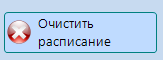
Now is the time to add the services that employees will provide. This is done in the "Services" tab... For the convenience of users, all services are subdivided by type. Therefore, before adding them, it is necessary to create a list of Service Types. This is done in the same way as adding employee posts by clicking the appropriate button - "Types of services".

Hotkeys work here the same way as in employee positions.
After adding the types of services, you can add the services themselves using the "Add" button.

By clicking on it, the "Add a new service" window will appear, in which you can specify the name of the service, the type to which it belongs, set the price for the service provided, its duration, and add an explanatory comment if necessary.

For the convenience of users, in front of the "Duration" column, quick links have been added, with the help of which you can set the appropriate duration of the added or edited service with one click.
After filling in all the fields and pressing the "Add service" button, the new service will appear in the table on the right side of the "Services" tab. All added services are grouped by service type and can be minimized by clicking on the minus sign in the table.

If there are many services, then a quick jump to the desired category can also be carried out using the "Types of services" list on the left side of the "Services" tab.

Any service can be edited. To do this, just select it in the table and click on the "Edit" button. A similar result occurs when you double-click on the desired service, as well as when you press the Enter key.
The service can be deleted by pressing the button of the same name.
The Products tab is largely identical to the Services tab. Here, in the same way, you must first form the types of goods by which they will be grouped.

After that, you can add the products themselves using the "Add" button. The Add New Item window has the same fields as the Add New Service window, except that the duration of the service is replaced with quantity here.

number - this is the remainder of the goods that is in the organization (store, warehouse, salon).
Products in the table are also grouped by product type, and in the same way they can expand and collapse by clicking on the corresponding symbol.

Editing and deleting goods is completely similar to editing and deleting services.
Since there can be a large number of goods, unlike services, then in addition to their grouping, search is also provided. To quickly go to the search, you can use the button of the same name "Search" or press the hot key F3, after which the search bar will be displayed, when you enter text into which, those commodity items that contain the entered text will be displayed.

Products can be sold, but the “Selling product” button will only be active if any product is selected in the table on the right. By clicking on this button, a window will appear in which it will be necessary to select the employee who carries out the sale, as well as indicate the quantity of the goods to be sold and, if provided, the discount to the buyer. The "Comment" field is optional, but it can be useful in some cases.

With the change in the quantity of goods and the buyer's discount, the total sales price will also change. So, using the example of the above screenshot, the total cost is 54 rubles.
After clicking the "Sell" button, the number of goods in the table will decrease, and the commission due to him will be added to the balance of the selling employee, if his employee does not have 0 in his card.
If for some reason the return of the goods is required (the buyer has changed his mind or wants to exchange the goods), then you can use the "Return of goods" button on the "Goods" tab.

By clicking it, the window of the same name will be displayed, in which you can quickly find the item to be returned both by name and by date of sale.

After confirming the return, the amount of the balance of the returned product will be increased, and the employee's balance will be reduced by the amount of the commission in case the employee received a commission when selling this product.
The Clients tab allows you to add, edit, and also search for clients by any data.

Adding a client to BeautyPlanner is done using the appropriate window, called by clicking the "Add" button.

Almost all fields here are informative and do not need comments. The only exception is the "Discount" field, in which the discount provided to the client on a permanent basis is specified in percentage.
The data of any client in the list can be edited using the "Edit" button, double-clicking on the client, or by pressing the Enter key. Moreover, if the client has already received any services, then this will be displayed on the client's card with the help of blue inscriptions.

The Records tab is the main one for service providers.

With the help of records, it is convenient and easy to track the free time of employees and monitor customer visits.
The tab contains the so-called scheduler, the columns of which are formed based on the schedule of employees whose day selected in the calendar on the left is marked as working. In this case, the employee's non-working time will be marked with the corresponding text in a color block.

To record a client, you need to double-click on the time selected by the client, the "Record card" window will appear.

First you need to choose a client to whom the services will be provided. If the client has already been added to the program database, then you can use the "Client selection" window by clicking the appropriate button. Key F3 allows you to go to the "Client selection" window without the mouse.

Here you can search for a client by name, surname, patronymic, e-mail and phone number. If the search is successful, then the client you are looking for will appear in the list below. If the desired client is the only one and is immediately highlighted in the list below, then to select it, just press the Enter key. You can also select a client by double-clicking or highlighting in the list and pressing the "Select" button.
If there is no client in the database, then it should be added by pressing the "New client" button or the F4 key. As a result, the already familiar window for adding a new client will appear.
Note: When using an already completed program, I recommend that you first search for a client in existing ones, so as not to waste time trying to add a new client. The program automatically searches for duplicates among clients by phone number, and if such is found, it issues a corresponding warning.
After selecting an existing client or adding a new client, the client's data will be displayed in the "Record card", and the service selection tables and the lower table "Selected services" will also become available. At the same time, if the client has already visited the salon, it will be possible to view the history of his visits by clicking on the blue inscriptions "Number of visits ...".

Services are added to the entry by double-clicking on the selected service. After that, it is displayed in the "Selected services" table, and its duration is added to the end time of the recording.
Thus, you can track the duration of all procedures for which the client is registered, and the employment of the master.
If the client has a permanent discount on his card, it will also be displayed in the "Selected services" table. In this case, you can manually set a client's discount for a specific service by editing the corresponding field in the table.
In this table, you can change the price of the service, its duration, quantity, and add a multi-line comment if necessary.

All added services are summed up by cost and duration, and the employee's commission (if his card does not have 0) is immediately displayed under his full name.

Selected services can be removed from the list using the right mouse button or by pressing the Delete key.
After choosing a client, adding the necessary services with their possible editing (client discount, price, comment, duration, quantity), the entry is added by clicking on the "Add entry" button. As a result, the added record will be displayed in the scheduler on the “Records” tab.

An unselected and unpaid entry is displayed with a green bar on the left. The height of the record column depends on the total duration of the selected services. If for some reason the record is set at the wrong time or at the wrong employee, then without any problems you can simply drag it with the mouse to the right place, "grabbing" the record by the left lane.
Records can be edited with a double click of the mouse. At the same time, it will open in the already familiar Record Card.
After the client has visited and paid for the services, the entry must be confirmed. To do this, select the entry in the planner (it will change the color of the left bar to red) and click the "Confirm entry" button.

As a result, the services paid by the client will be transferred to the balance of the salon (to the cashier), and also, if the employee receives a commission for the services performed, his balance will be increased by the corresponding value. The very same confirmed entry will turn gray and will be marked with the inscription "PAID".

The total length of time in a record does not always allow you to see all the data about it in the scheduler - the record block is too short in height. In this case, you can view the data about the record using the hint that appears when you hover over the record.

A paid entry cannot be changed or moved. You can only see its details by double-clicking on it.
If for some reason the payment for the appointment needs to be changed, then this is done using the button "Cancel payment for the appointment", having previously selected the necessary block in the scheduler.
![]()
After that, the record will again become editable, and the funds transferred when paying for it will be debited back from the balance of the salon and the employee.
The "Administrator" tab allows you to view various statistics, manage the balance of the organization and employees, and also contains some program settings. Let's take a closer look at each section from this tab.
In addition to the history of fines and bonuses discussed in the "Employees" section, it is also possible to track the history of services rendered to them, their salary history, as well as the history of sales made by the employee for each employee. All this is done using a context menu called by right-clicking on a specific employee in the list.

Depending on the selected item, one or another statistic will be displayed.
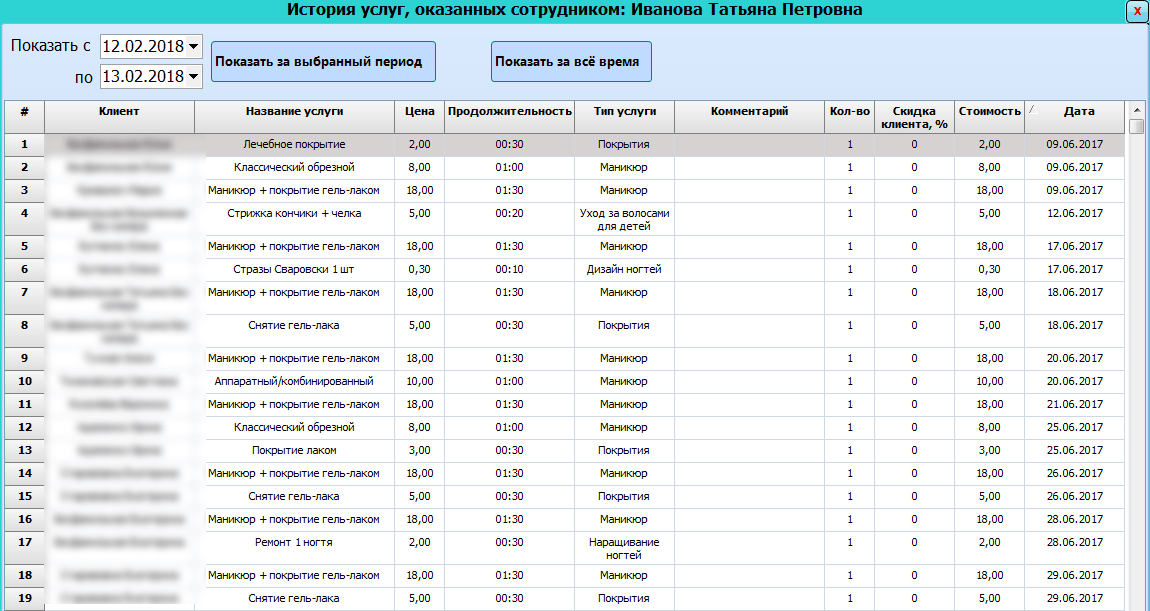
Moreover, in some sections of statistics, you can select the period for which you want to provide data, or display all statistics at once. You can sort by clicking on the header of any column in the table.
The section "Statistics on clients" contains more detailed information about clients, which also includes the number of services rendered to the client and the total amount of funds spent by the client.

For each client, using the context menu, you can find out an additional detailed history of his visits, which will display exactly when the client came, what exactly he ordered from the services, from which employee, in what quantity, for what cost and with what discount.

Similar statistics are displayed in the “Service Statistics” and “Product Statistics” sections.
In the section "Cashier, settings" in the "Cashier" block you can see the current state of the cash desk (balance of the organization), the history of its changes and see the state of the cash desk by months.

present value consists of the total income from the services provided and the income from sales.
Share of employees represents the total income of all employees, including commission from services rendered, commission from sales, and the amount of salary for the current day.
Net profit - the current value of the cash register minus the share of employees.
The button "Remove cash register" allows you to reset the current value of the cash register.
The button "Cash register statistics by months" displays the window of the same name with the above three indicators, but sorted by each month.

Block "Change administrator password" speaks for itself. Here you can and should (especially immediately after installing the program) change the password for accessing the "Administrator" tab.

Block "Database backups" allows you to view and restore the database from backups that are created automatically.

All copies are stored in the "backup" subfolder in the folder with the installed program. The maximum number of copies is 10. At the same time, when creating a new backup, the oldest one is deleted.
Block "Miscellaneous" provides an opportunity to set the default working hours of employees so that you do not manually set them each time when creating a schedule. You can also check the box "Open client selection window when adding a record". This will be useful if you already have a large customer base in the process of adding a record. Each time you add a new record in the "Records" section, it will first open the client selection window and only then the Record card.

This concludes the BeautyPlanner program review. The best way to learn a program is to try it out, which is what I recommend doing.
Update # 1.
During the operation of the program, some of the following improvements were made.
In the section "Clients", the column "Month of birth" has been added to the list for convenient sorting and searching for the nearest birthday people.
In the "Settings" - "Cashier, settings" section, the ability to select a mask for phone numbers has been added: Belarusian, Russian and Ukrainian.
Also in the same section added the ability to specify the number of bonus services to be calculated by the program. This function will not be needed by everyone, but nevertheless it is already implemented, so it is worth describing it. Any service from the tab of the same name can be added to the list of so-called "Bonus services". This is done by right-clicking on the service itself.

It is assumed that every Nth (every fifth, third, eighth, and so on) bonus service can be provided to the client free of charge. The program does not independently expose a zero cost of a free service, but only provides an opportunity to find out from which of the customers and in what quantity bonus services were ordered. That is, in fact, these are additional statistics. It looks something like this (on the "Clients" tab it is called by clicking on the "Number of bonus services" button):

Thus, you can sort the received statistics by the column "Next for free" and invite (by calling or writing) your beloved and regular customer for this very gift service.
If some of the functions you need are missing in the current version of the program, then you can always order the necessary revision on an individual basis and on a reimbursable basis. Contact the mail indicated in the site contacts.
Operating system:Windows all
Program category:Useful

 entrance
entrance