Online photoshop pizap is an excellent photo editor in Russian. Pizap Photoshop is a great online photo editor in your browser

Today, to get a high-quality picture, it is enough to get a smartphone out of your pocket, but earlier you should have turned to a photographer who has at his disposal a professional camera and other ammunition.
In connection with the publicly available ability to create photos and process them, many have arisen. In the same rank with them are online photo editors that offer wide functionality without downloading and installing on a computer, without the obligatory registration on the resource.
Agree that such terms are attractive to users.
PiZap is one of the brightest representatives of online photo editors, which offers its users to look at life and photography with humor.
As they say, it's better to see once than hear a hundred times, so let's go straight to the official PiZap page.
Here are the main sections of the resource: community, Personal Area, information about the terms of use, help, active buttons for downloading the application to various types of devices, as well as the main "Start" button to enter the photo editor.

Let's start working in PiZap Photoshop by clicking on the "Start" button.

In the next window, we will see a tile of possible actions:
The orange "Collages" tile will lead the user to create a collage.
The blue "Edit photo" will offer to upload a photo from your computer for further processing.
Burgundy "Selfie" activates the webcam to take a photo online.
The green "Backgrounds" tile will enable the user to work with layers.
To go directly to the photo editor, you need to click on the blue tile, and then upload the photo.

As you can see, this can be done not only from a folder on your computer, but also from other sources: webcams, Facebooc, flickr, Instagram, Picasa.

The loaded image is located in the center, various options are located on top, and the initial actions with the photo, such as cropping, rotating, scaling, contrast, are located below.
The editor area on the right is the work area, where the tools for the selected action or effect are located. On the first boot, this is where the filters are, since the Filters tab is located on top of the first in the row.
Selecting a different tab will change the toolbox on the right.
For example, let's select the second tab with stickers and see what changes.

As you can see, on the right in work area other tools appeared, more precisely - stickers. To use them, you need to select a category, and then find a suitable sticker in the list that appears and drag it to the central part of the editor onto the photo.
The next tab from the top is called "Text"... With its help, you can bring the subject in the photo to life and make it talk.

To do this, write the text in a special field and select the shape of the cloud, in which the inscription will be placed. Then resize, shape the cloud and save the changes.
It is important to remember that piZap characters only speak English. Otherwise, the text cannot be inserted.
Go to the “Cut Out Tool” tab.»- an option for inserting a fragment from another photo into the edited image.

Uploading another photo, editing. There are two active toolbars for this:
For drawing;

For cutting with molds.

Here's what happened as a result.

The next tab is a treasure trove of frames for every taste.

Here are several categories of frames, among which everyone will choose to their liking.
Add Foto Tab suitable for those who want to make a symbiosis of two photos in one. To do this, just upload a second photo and place it on the first.

In the "Create a MEME" tab there are three active toolsets:
- "MEME" - create an image with a funny caption.
- "KEEP CALM AND ..." - finish the statement and place it on your photo.
Stickers with meme faces. Everyone will find the right one for the situation and the mood.
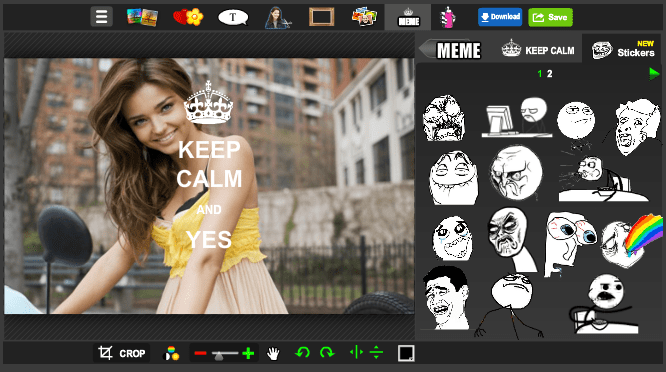
Last tab "Paint" will allow you to draw on a photo in two modes:
In the style of graffiti. In this case, you should select the type of execution and draw the elements on the photo with the mouse.

Or use standard set for drawing: paint, pencil and float.
The result of photo processing can be sent to a social network or saved to a computer using special buttons.
Online photo editor piZap has its own differences from other similar services and important ones. Here the user gets the opportunity to create and master new drawing techniques. Therefore, the resource deserves attention.
Technological progress is rapidly gaining momentum. Is not it? Almost every smartphone is equipped with high-quality optics, the need for digital cameras is gradually disappearing. Indeed, why buy a camera if a smartphone allows you to get high-quality pictures. Innovative solutions have led to the emergence of a variety of programs like Photoshop. We will focus on the PiZap photo editor, as it has a number of advantages over similar programs.
main feature online service - the ability to work with it without registration. Majority similar programs prompt the user to log in. To get started, you need to go to the online service page and click the "Start" button.

The menu contains the main sections:

How to edit photos in PiZap
The first step is to upload a photo to the service. To do this, open the "Upload photos from computer" section and select the picture you like from the library. The photo editor program contains many filters and other useful effects.They are loaded at the same time as the photo.
You can add another photo to cut the desired portion from it and insert it into the first image.
The main set of tools for working with a photo is located on the control panel under the photo. With the help of them, you can change the contrast, brightness, mirror the image, etc.

The most important tab is "filter". The list of filters used by the photo editor is located on the right. For beginners, the auto filter is more suitable, allowing you to achieve the best image quality. Advanced users can experiment with the settings. After selecting a filter, you must click "continue". If it is not necessary, then the picture can be left without a filter.

The next tab is stickers. There are 5 stickers available for users. You can add these stickers to your photo to add variety to your shot. To unlock the rest of the stickers, you need to go through the Facebook or Twitter authorization procedure. The collection of the photo editor contains unique stickers that have not yet been found on the Internet. It is possible to change and rotate them.
Pay special attention to the "text" section. In it, you can select the frame you like and enter a phrase into it.

PiZap does not work in Russian. All sections of the menu are presented in English.
In the "Photo Frames" tab, you can find frames for a picture with a different design. Here are circles, hearts, and much more. WITH complete list can be found only when integrating with social media: facebook or twitter.

The “more photo” tab allows you to place an additional photo on the original image.

The popular "drawing" tab allows you to feel like a real artist. You can draw with the mouse directly on the picture, and the online service will take responsibility for the creativity and conciseness of the resulting image.
Photo editor Pizap positions itself as an online photoshop. Easy to use, Pizap covers a wide range of modifications that can be done with your own photographs in Russian. But first things first.
How to use Pizap
So, after you have entered the online Photoshop Pisap. We do not waste time and press the Start button. Then a window appears, which allows the user to choose what exactly he wants to do with his photos. The menu consists of seven items:

Let's start with the first point - Collages. By choosing the Collages tab, you are given the opportunity to create a photo collage similar to Avatan in Photoshop. First, choose a shape. There are a lot of them. After you have decided on the shape, you can rivet the collage itself. We upload pictures to the Pizap photo editor from a computer, Facebook, Instagram or take pictures on a webcam. After all the photos are uploaded, proceed to editing. There is a special menu at the top above the window. We apply online filters, insert stickers, create memes, draw graffiti, in general, we do whatever our heart desires with the collage. After you've finished, click Save and get ready to post a masterpiece of your own creativity in all existing social networks.
Go to the next menu item Pisap - Edit Photo... We upload a picture from a computer, services such as Instagram, or take a photo on a webcam and start enhancing the photo. Top line the menu is essentially no different from the one in the Collages item. The same filters, stickers and the like. A new line appears at the bottom - editing functions. Here you can flip the photo, remove and zoom in, add (or subtract) brightness and contrast, similar functions to the online Avazun. After processing - also click Save.
The third menu item in online photoshop Pisap is Backgrounds, as you might guess, they allow you to choose beautiful picture for photography background. Click on the star - select the picture you like and click on it with the mouse. We edit at our own will and save. To get access to the maximum number of background images, you need to enter the site via Facebook, Twitter or e-mail.
Menu Selfie allows you to take a photo through your webcam with various effects. That's all there is to know about this tab.
Paragraph Painting not much different from the well-known Paint. Here you can draw graffiti using ordinary tools, process and save. Everything is very simple in Pizap photo editor.
The last menu items are - Twitter & Facebook Covers allows you to create a photo specifically for the main pages of these social networks.
Pixlr online service is analogous to Pizap, but much simplified
Unlike the Pisap Photoshop described above, Pixlr allows you to upload photos online only from your computer or directly from your webcam. The main menu prompts the user to choose whether he will use a webcam or choose a ready-made picture. Next, Pixlr offers to apply various effects to the photo, frame it and apply the filters you like. In principle, the service is not bad, but in terms of functionality it is significantly inferior to Pizap. You can try applying Pixlr filters to your image below.
Currently snapshots good quality can be obtained on any average-priced smartphone. And if something went wrong, any image can be corrected using a special program. The widely advertised Photoshop has a number of disadvantages and in some cases its tools are available only for a fee. You can use instead free photo editors that can handle editing personal photos quite well. One of these editors is PiZap. Until recently, the program was presented only in English, but recently a Russified version was released.
What Pizar offers
The main page of the site is bright and colorful:
The main difference between Pisap is that you do not have to register in it: you can immediately start doing amazing things, using the full potential of the program. After clicking the "Open Pizap" icon, three directions of the work of the photo editor are opened:
 Let's take a look at what Pizap offers at each point of its capabilities.
Let's take a look at what Pizap offers at each point of its capabilities.
Collages
A mix of several photos always looks very interesting. Especially when images are "glued together" with a good photo editor.
After pressing for some reason it returns English- apparently, the Russifiers did not bother to translate other parts of the project, limiting themselves to home page site.
Nevertheless, let's see what the collage program can offer us. We enter the site. If you have not installed latest version Adobe, you have to tinker and install it.
We are waiting for the page to appear:
 We are offered more than a dozen projects of the future collage:
We are offered more than a dozen projects of the future collage:
 As you can see, some of the projects are free, often marked with the letters PRO. This means that you will have to pay to use this type of collage.
As you can see, some of the projects are free, often marked with the letters PRO. This means that you will have to pay to use this type of collage.
Let's take the simplest two-photo project and try to put together a collage.
 Add pictures to the top and bottom (near the add photo + caption). You can add photos different ways- from a computer, from cloud disk, from external sources.
Add pictures to the top and bottom (near the add photo + caption). You can add photos different ways- from a computer, from cloud disk, from external sources.
The two images were combined into this picture:
 On the right are tools to help make the collage more interesting. You can draw a frame or add another picture to the background, enlarge (reduce) the pictures in the collage, or round the edges:
On the right are tools to help make the collage more interesting. You can draw a frame or add another picture to the background, enlarge (reduce) the pictures in the collage, or round the edges:
 We have considered only a small part of the editor's capabilities. in fact, there are many more. A panel of various chips and add-ons is placed on top of the collage. Try them yourself. For example, like this:
We have considered only a small part of the editor's capabilities. in fact, there are many more. A panel of various chips and add-ons is placed on top of the collage. Try them yourself. For example, like this:
 The finished collage can be saved on your computer:
The finished collage can be saved on your computer:
 Or post it on social networks. Find the two main buttons above the tools for loading or placing:
Or post it on social networks. Find the two main buttons above the tools for loading or placing:
 Photo editor
Photo editor
Let's move on to the second part of the project. Photo editor is one of the most popular searches on the web. it helps you look younger, slimmer, more attractive ... well, at least in photographs.
To begin with, we are offered to choose a photo:

 Change the image using the various tools on the left side of the panel:
Change the image using the various tools on the left side of the panel:
 Images are corrected, various chips, text, clippings from other photos are added to them. Anything you want. Here are some minor changes to this photo:
Images are corrected, various chips, text, clippings from other photos are added to them. Anything you want. Here are some minor changes to this photo:
 You can even paint the image yourself. To do this, a brush is shown at the bottom of the toolbar. Choosing a paint - and off you go:
You can even paint the image yourself. To do this, a brush is shown at the bottom of the toolbar. Choosing a paint - and off you go:
 It doesn’t matter that the cat didn’t turn out quite like the cat. For the most demanding, you can do this.
It doesn’t matter that the cat didn’t turn out quite like the cat. For the most demanding, you can do this.
Online photo editors have been reviewed on our site before, and today's article is no exception. PiZap is a functional photo editor that you can work with right in the browser window. PiZap has a stylish interface and a sufficient set of functions that every user needs to high-quality processing pictures.
All work in PiZap is done on the official service page. To start working in the photo editor, you must press the button "Start" .

On the next page, you are asked to choose one of three sections: editing a photo, creating a collage or a design that allows you to create avatars, covers Facebook profile etc.

If you need to start editing a photo, then click the button "Edit" ... Next, the page with the online editor will be loaded, for the correct operation of which the browser must be installed and active Flash plugin Player.
Before proceeding with editing, you will be prompted to download a photo from any suggested source. If your photo is stored on a computer, then, accordingly, select the item "Computer" .

When the photo is loaded, an editor window will appear on the screen. In the upper part of the editor window, the horizontal panel contains the main editing sections:
Basic Edits. The section responsible for basic editing. Here, image cropping, rotation, color correction, etc. are performed. As a rule, editing of photographs begins from this section.

Filtres. This section can be called universal, since it includes not only filters, but also textures and other effects. Want to apply a filter from Instagram? Or maybe laugh with your friends by applying a curved mirror effect to your photo? Then this is the place for you.

Stickers. The third section was created in order to decorate the photo. There are a lot of bright and original pictures, with the help of which an ordinary photo can be turned, for example, into a greeting card.

Text. A standard section available in every photo editor. By the way, here you can not only add text to the photo, but also enclose it in a recognizable cloud that will turn the photo into a comic.

Cut Out Tool. This section is the main reason why many users have installed Photoshop on their computer. The fact is that in this section you will be able to select an object in one picture with a brush and transfer it to another. This feature will be very useful if you are not satisfied with the current background of the picture.

Borders. Does he lack a photo frame to perfect the picture? Then you are in this section. It contains not only classic photo frames, but also themed ones dedicated to the New Year, Halloween and other holidays.

Add a Photo. In this section, you will be able to add any number of pictures to the main photo. The result is a kind of collage.


Paint. The drawing function ends the list of sections. If you need to draw something on the image yourself, then welcome to this section.

PiZap feature
1. The service has become shareware. This photo editor is constantly evolving, so the developers decided to implement a premium version, which gives access to all the functions of the photo editor. If you register on the PiZap website, then you will have the opportunity to use all the editor's functions for 30 days.
2. You can undo the changes made at any time. To do this, just go to the desired section and press the button "Remove" , after which the action will be canceled.

3. PiZap lacks Russian language support. Unfortunately, this affected not only the interface, but also some of the editor's functions. For example, in the "MEME" section, text can only be added in English.
Overall, PiZap online photo editor is a great solution for complex photo editing.

 entrance
entrance